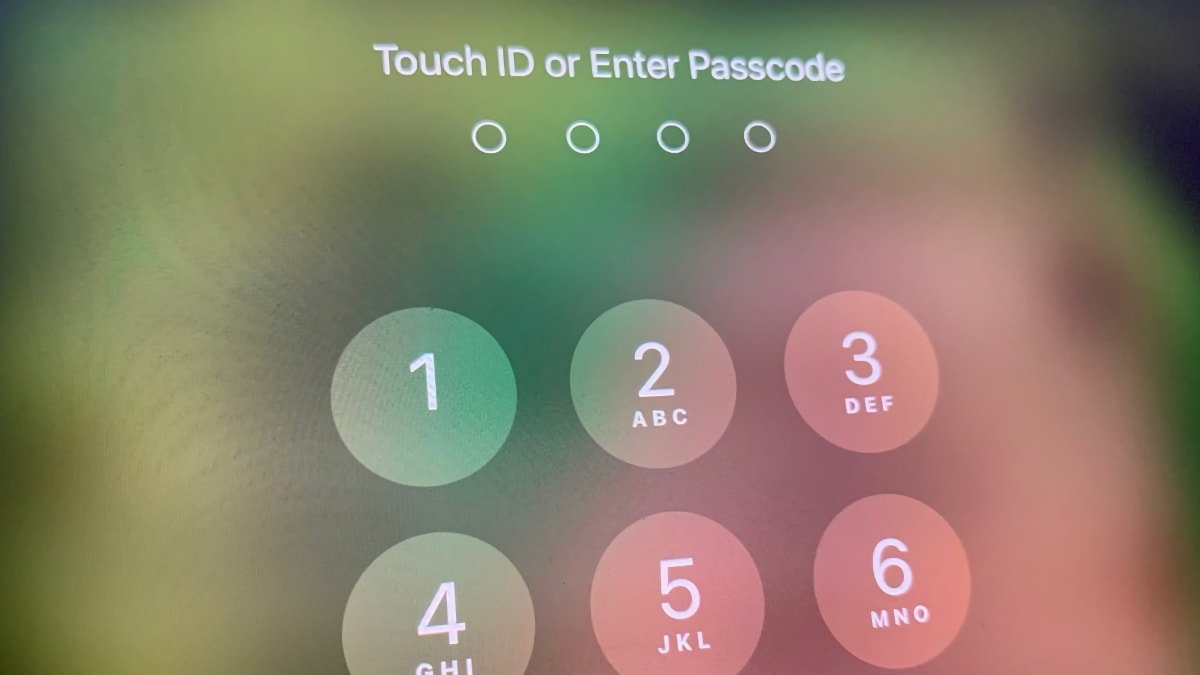
iPhones are known for their advanced security and privacy. Unsurprisingly, instances can arise when you may have to unlock an iPhone without a passcode. You can forget your new passcode, enter an incorrect passcode repeatedly, or maybe you have a cracked screen that doesn’t let you tap it.
So, how do we navigate these hiccups? Let’s delve into several methods:
Method 1: Put your iPhone in recovery mode.
If your iPhone gets disabled after entering the wrong passcode multiple times, recovery mode is your go-to option. This mode allows you to erase all data from your iPhone and set it up anew. Once erased, you can restore data and settings either from a backup or if no backup exists, set up as a new device while restoring any iCloud-stored data.
Step 1: Get computer access.
You need access to a Mac or PC with Windows 10 or later. If you don’t have iTunes installed, you can also use Finder.
Step 2: Power off your respective model of iPhone properly.
If your iPhone is connected to a computer, unplug it.
Depending on your iPhone model, turn it off in this way:
- For iPhone 8 and later, long press the side and volume down button until the power off slider shows up on the screen.
- For iPhone 7 and earlier, you just need to long press the side button.
- iPhone SE (1st generation), iPhone 5s, and earlier models, you should hold down the top button until the power off slider on the screen shows up.
Step 3: Power up your iPhone to get to the Recovery Mode screen.
Depending on your iPhone, you’ll need to put it in recovery mode in a certain way:
- For iPhone 8 and later, hold the side button.
- For iPhone 7 and iPhone 7 Plus, hold the volume down button.
- For iPhone SE (1st generation), iPhone 6s, and earlier, hold the Home button.
Keep the button pressed until the recovery mode screen appears. Now, you can release it.
When the restore is done, the device will restart with a setup screen. You can unplug the device now.
Method 2: Did you know you Siri can unlock your iPhone?
Keep in mind that this method only works for devices running iOS 8 to iOS 10.1.
Step 1: Get Siri booted up on your device.
- After you’ve activated Siri, ask, “What is the time now?”
- Go ahead and tap on the “Clock” icon. You can now add a new clock with the “+” button.
Step 2: Head over to the Messages app using the Clock app.
- Type whatever you want for your newly created clock in the text box.
- Long-press the words until they’re selected.
- Tap “Share” then “Messages.”
- Type whatever you want in the “To:” box.
Step 3: Navigate to the Photos Library app.
- Tap the “+” in the “To:” box.
- Tap “Create New Contact.”
- Tap “Add Photo,” which will take you to the Photos Library app.
- Just press the home button, and voila, you’re at your home screen!
Method 3: You can use your Apple Watch
For Apple Watch Series 3 or later with watchOS 7.4 or later, you can raise your iPhone and unlock it with Face ID with your Apple Watch.
Alternatively, you can reach out to local Apple Stores for professional help to unlock your locked device.
Hopefully, this can help get your iPhone unlocked!