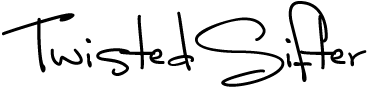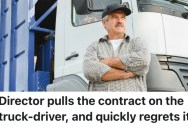Here’s How To Make A Private Call That Keeps Your Phone Number Safe

If there’s one thing nobody wants to do these days, it’s have to get a new cell phone number.
The face I am making just thinking about it.
Honestly, no one wants to make an actual phone call in the first place, but if you find yourself having to do just that, there are a few ways you can keep your phone number safe in the process.
The first thing you can try is cloaking your phone number from Caller ID, though the option is less common on newer phones.
Jeremy Rambarran, a professor at Touro University Graduate School of Technology, explains.
“There’s a specific setting in your phone’s app settings to hide your number when you make calls. However, because of spam, robot, and phishing calls being increasingly used, cell phone manufacturers are removing this option to help identify these suspicious callers and track down groups of individuals who are committing crimes through voice phishing attempts.”

You can follow these steps to see if this option is available on your phone.
On Android:
Tap the Phone app.
Tap on the three lines in the upper corner (next to the search bar) to open the menu, and then select Settings.
Choose Calls > Additional Settings > Caller ID.
Choose Hide Number from the menu that pops up.
iPhone:
Open your phone and tap the Settings app.
Select Phone from the options.
Go to the Calls section.
Tap Show My Caller ID.
Toggle the Show My Caller ID to off. You’ll know it’s off when the toggle area turns white.
That said, Rambarran warns this option will likely go away soon.
“If you still have an older phone model that has outdated software, then it’s more likely that your cellular company may either force the software update by pushing it automatically or render that phone model incompatible due to its age. Cellular providers are now automatically forcing your phones to update your software/firmware after it has been manually postponed several times to enhance software compliance.”
The good news is you can still make private calls on both iPhone and Android.
You even have options – one is temporary, one is permanent, and the last is to create a fake number altogether.
First, you can still use *67 to hide your number. This will cause the person you’re calling to see “blocked,” “anonymous,” or “private call” on their end.
It doesn’t work on toll-free or emergency numbers, but other than that, you’re good to go.
The second option is getting the phone carrier to hide your number. You can usually do this online, or you might have to call or chat with customer service to make the request.
Here is how the top carriers handle this question:
Verizon: Go to the Manage Blocks page when logged into your account. Select the line (if you have more than one on your account) and click on Block Services. Go to Additional Services and turn on the Caller ID Blocking option. In the app, you can go to Plans & Devices in the menu, tap on your device and tap View Details. From there, choose Block Specific Services and toggle on Caller ID Blocking.
AT&T: Call customer service to add Caller ID Blocking for no fee.
Sprint and T-Mobile: Set up the Caller ID–blocking service by starting a chat with a customer service rep on T-Mobile.com or by calling their customer service line.
Xfinity Voice (digital internet phone): Contact Xfinity through its chat service to set up the blocking feature.
A fake number through Google Voice can hide your real number on Caller ID. You even get a number to give out to people you want to keep your real number from.
When the person calls that “fake” number, it dials through to your phone.
They’re free and easy to set up; here’s how:
Download the Google Voice app. It’s available on Android and iPhone.
Open the app and sign into your Google account (you will need to sign up for a Google account if you don’t have one).
Tap Continue after you read the Terms of Service and Privacy Policy.
Pick a phone number. You can choose a number that has your area code or a random number.
Tap Select next to the number you want.
Follow the onscreen directions to finish.

Then, you’ll want to link it to your existing phone number so the calls are forwarded.
Tap on the Menu icon in the app, then choose Settings.
Go to the Account section and tap Devices and Numbers.
Tap your new number.
Enter your phone’s number.
Tap Send Code to verify your number.
Enter the code sent to your phone into the app and then tap Verify.
Select Yes All Calls when the app asks if you want to use your Google Voice number as your Caller ID number.
Tap Next.
Tap Finished.
You can then make your number show up as an anonymous number on Caller ID.
Open the Google Voice app.
Tap the Menu icon, and choose Settings.
Go to the Calls section and toggle on Anonymous Caller ID.
If you want to go the extra mile, you can even get a second phone number.
If you need to make anonymous calls for yourself of others, or if you want to keep your work life separate from your personal one, it could be a real time-saver.

For this, you can choose a burner app you feel would work best for you.
Some use VoIP, but that uses WiFi. Others route through your carrier, which could dip into your existing minutes.
Here are four of the most-used apps for nabbing a “burner” number.
Burner for Android and iOS
Hushed for Android and iOS
Line2 for Android and iOS
Sideline for Android and iOS
These are some really good options if you’re in need.
And honestly, none of them seem like they’re too hard to figure out, even if your tech literacy is moderate.
Good luck!
If you enjoyed that story, check out what happened when a guy gave ChatGPT $100 to make as money as possible, and it turned out exactly how you would expect.

Sign up to get our BEST stories of the week straight to your inbox.