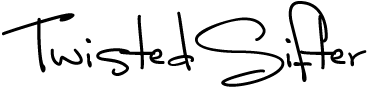This Is What the F1-F12 Keys on Your Computer Actually Do
If you’re anything like me, you’ve probably looked at those F1 through F12 keys a million times and thought…what the heck do those keys actually DO?
Well, we’re all in luck today, because we got the breakdown for you!
Now you’ll never have to wonder again…
F1. Open up!
F1 opens the help menu when it is pressed with the Windows button.
And, if you’re using Excel or Word, it hides and displays the ribbon menu when it is pressed with the Control button.
F2. Time to edit.
F2 opens the Document Library in Microsoft Office when it is pressed along with Alt and Control.
In Windows Explorer, it allows you to edit the selected file or folder name, it edits the active cell in Excel, and it displays Print Preview in Microsoft Word when pressed with the Control button.

Photo Credit: Unsplash,Christin Hume
F3. Lower to upper.
When pressed with Shift, F3 allows you to change from lowercase to uppercase to ALL CAPS in Word.
It also opens the Search feature in Windows Explorer, opens the Find feature in Firefox and Chrome, and allows you to open Mission Control if you’re on an Apple computer running macOS x.
F4. Close it up.
When pressed with the Alt button, F4 closes your window, and it places the cursor in the address bar in Explorer.

Photo Credit: Unsplash,Cytonn Photography
F5. And….here we go!
The F5 button starts your slideshow in PowerPoint, refreshes browser pages when you’re online, and opens Find and Replace in Microsoft Office.
Lastly, when pushed with Control, F5 refreshes web pages, clears the cache, and downloads all content again.
F6. Next!
F6 takes you to the next page on a split screen in Microsoft Word and when you push the button along with Control and Shift, lets you switch between Word documents.

Photo Credit: Unsplash,Amelia Bartlett
F7. Language lessons.
F7 opens the Thesaurus in Microsoft Word when you push it along with the Shift button.
And F7 plus the Alt button checks your spelling and grammar in Microsoft Word.
F8. Safety first.
This button enables Safe mode in Windows, shows a thumbnail image for all of your workspaces in macOS, and enables the extend mode for allows when you’re using Excel.

Photo Credit: Unsplash,Burst
F9. Very handy.
A jack of all trades, F9 does the following:
- Sends and receives emails in Outlook.
- Refreshes documents in Microsoft Word.
- Shows a thumbnail for each of your work windows in macOS 10.3 or later.
- Inserts empty fields in Microsoft Word when pushed with the Control button.
F10. Maximize your potential.
F10 with the Control button maximizes your window when you are using Word, opens the menu bar, and performs the same function as a right-click when pushed with the Shift button.

Photo Credit: Unsplash,Bibhash (Knapsnack.life) Banerjee
F11. Exit and enter.
When you push the F11 button, you can exit and enter full-screen mode in your browser.
It also hides all open windows and shows you your desktop when using macOS 10.4 or later.
Finally, F11 adds a new spreadsheet in Excel when pushed with the Shift button.
F12. The end of the road.
F12 does a number of things:
- Shows and hides the dashboard in macOS 10.4 or later.
- Opens Save As in Word.
- Saves Word documents when pushed with Shift.
- Opens Word documents when pushed with Control.
- Prints Word documents when pushed with Shift AND Control.

Sign up to get our BEST stories of the week straight to your inbox.